Over the past few days I’ve had a few people ask me some specific questions on customizing menus. Since none of them are long enough to justify a full post, I thought I’d make one post with all the tips.
Using Menu Descriptions
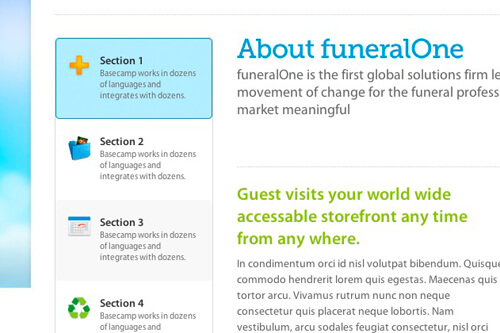
From the Menus screen, click on Screen Options in the top right and check “Description”. You can now write a description for any of your links. Unfortunately these descriptions can’t be displayed without writing some custom code. We’ll need to create what’s called a walker class.
Place this in your functions.php file:
We’re basically creating the markup for the menu. The key here is the line with this: $item->description
That adds the description to the link, wrapped in a .sub class.
Now all you’ll need to do is include the walker in your wp_nav_menu() arguments.
Showing certain pages to logged in users
One of the most powerful features of WordPress menus is Classes. From the Appearance > Menus screen, click Screen Options in the top right corner and check Classes. You’ll now be able to add custom classes to any menu item.
For this specific technique, add the class “logged-in-nav” to the menu items you want visible only to logged in users. Then, add the following CSS to your stylesheet.
In Genesis (and probably other themes), when a user is logged in it adds the body class “logged-in”. If your theme doesn’t have this already, you can use the body class filter to add it.
Adding Extra Code to the Menu
As described at the end of my last post on Theme Settings, there are some useful filters for modifying the output of menus.
There’s two filters that you can use, depending on how much you know about the menu.
wp_nav_menu_items – runs on all menus
wp_nav_menu_{menu-name}_items – only runs on that specific menu (ex: wp_nav_menu_primary_items if the menu is named Primary).
There are two parameters for each filter, $menu and $args. The $menu object contains the actual menu. If you need to modify the actual content of the menu, you’ll need to modify this object (ex: using preg_replace to add or change classes on certain menu items). A lot of times I won’t need to modify the actual content, I’ll just want to stick something on the end. In that case I’ll do something like this:
That will add extra code to the end of the menu (I’m returning the original menu intact, as well as my addition, $extras.
The other parameter, $args, contains information about the menu. For instance, let’s say we want to add something to the end of the Secondary menu in Genesis. Since we’re using a theme location, the menu could have any name (so we can’t use the second filter). We’ll use the first and use the $args to figure out if we’re on the secondary menu.
LX says
Excellent code worked excellently! Thanks Bill.
timat says
Hi, I think I may be lost a little but when i do
function be_menu_extras($menu, $args) {
echo ‘test test test’;
}
add_filter(‘wp_nav_menu_primary_items’,’be_menu_extras’, 10, 2);
nothing happen, any help would be great please…
Bill Erickson says
You need to have a menu called “Primary”. The filter is ‘wp_nav_menu_{menu_slug}_items’.
So if you have a menu called “Primary Menu”, you would use a filter called ‘wp_nav_menu_primary_menu_items’.
Personally I don’t like using this approach because it depends upon what the menu is named in the backend. If a user renames the menu, your code doesn’t apply. A better approach is to use the ‘wp_nav_menu_items’ filter and check to see the theme location. The code you write doesn’t necessarily only apply to a menu called “Primary”, but you want it to apply to any menu that shows up in the “Primary Menu” theme location.
timat says
nevermind, I made a typo in the menu name too bad
CosmoChick says
Thanks for the menu description instructions Bill.
My theme seems to use a plugin in it’s framework called “Dropdown Menus” (unless this is something all themes use now), that uses a dropdown_menu function… so for the life of me, i’ve searched the whole theme, I can’t find where they define the wp_nav_menu().
In fact, the beginning of the dropdown_menu page says to return false if wp_nav_menu exists.
Any ideas what this means? Where would I include the walker if I don’t have a definition of wp_nav_menu?
Thanks,
CC
Bill Erickson says
I’ve never heard of that. You might try finding the plugin online and contacting its author.
John says
Hi Bill, thanks for the post. I came across when looking to implement a nav walker into my genesis child theme. I am still planning my theme rather than jumping in as genesis is still very new to me. I’ve spent the last three months making sure I’m practised with wordpress and php before I delve into the framework. Is adding a nav walker in a genesis child theme a similar process to a regular wordpress theme?
Bill Erickson says
If you’re adding a walker to a custom menu you create, then it’s exactly the same as in any other WordPress theme. Ex: https://gist.github.com/billerickson/10023226
If you’re adding it to one of the menus Genesis provides (Primary and Secondary menus), it’s a little more difficult. I haven’t tried it before but I believe you could use the ‘wp_nav_menu_args’ filter and check if ‘primary’ or ‘secondary’ is the theme location. See: https://core.trac.wordpress.org/browser/tags/3.8.1/src/wp-includes/nav-menu-template.php#L231
You could also unhook the function that adds the menu and create your own: https://gist.github.com/billerickson/10023350
I’m writing a tutorial right now that goes in more details. It took some digging to find that filter, so want to help others find it too.
John says
Bill, thank you so much for the in depth reply. I’m going to go into the process now myself and will report back on how it goes.
I look forward to reading the tutorial 🙂
Thanks again
John says
Hi Bill, I’ve read your tutorial and developed in theory the code I wish to implement into my genesis theme. Using wp_nav_menu_args is perfect for adding my menu css class. I’m also adding a separate walker for the mobile menu that can be checked in the admin to display the same menu but in the mobile format. To achieve the menu style I’m aiming for I want to add additional body wraps to the genesis header and footer, I also want to add my new nav walker with custom wrapping divs which I can do using the example code you provided with some additions and the last thing being I want to wrap the genesis primary nav in further custom wrappers.
So far I’m studying genesis/lib/structure/header.php
Here’s what I think I should do.
Add body wraps by hooking into the genesis_before_header
Add my new walker by also including it in genesis_before-header
Here’s where I start to think am I going to far? i’m going to want to pull in genesis_title on both menu’s.
Any advise or point in the right directions for these types of edits or further study? I’m extremely enthusiastic about learning to code and I really want to push through the genesis learning curve so anything you can advise is going to be greatly appreciated.
Thanks again
Amanda says
Dear Bill
I am currently using the Executive Pro theme. My site’s main navigation is a custom menu in the Header Right widget.
I would like to have different primary and secondary menus for different pages. Thus, depending on which menu item is selected in the custom menu in the Header Right widget, a specific primary and secondary menu will show on the relevant page. The secondary menu acts as a sticky menu – its menu items is a replica of the primary menu. The secondary sticky menu appears as soon as you scroll down the page.
It seems that I can only have 1 menu allocated to the primary and secondary menu location. I’m not sure which method is best to achieve this. I have had a look at many options, but I feel overwhelmed. This is my first genesis wordpress site.
Any pointers would be much appreciated. Thank you.
Bill Erickson says
I don’t recommending having two menus with the same items in it. Remove the primary menu, and make the secondary menu your main one and sticky once you start scrolling down the page. Then use Genesis Subpages as Secondary Menu to dynamically populate the secondary menu, or Genesis Simple Menus to manually specify menus for those sections.
Hidayat Mundana says
This is the same as adding custom menu in wordpress dashboard?
Bill Erickson says
Yes, this is customizations to the menus you create in Appearance > Menus.
jarcox says
I am using your Genesis Subpages as Secondary Menu and it works great for two levels. When I had a third level it breaks my secondary menu bar. Unfortunately this isn’t online for you to look at.
The primary menu with and without the plugin, and the secondary menu when the plug in is disabled returns:
ul id=”menu-main-menu” class=”menu genesis-nav-menu menu-primary”
li id=”menu-item-14″ class=”menu-item menu-item-type-post_type menu-item-object-page menu-item-14″
and
ul class=”sub-menu”
And the plugin disabled the secondary returns:
ul id=”menu-genesis-subpages” class=”nav genesis-nav-menu”
li class=”page_item page-item-21 page_item_has_children menu-item”
and
ul class=’children’
The top menu or secondary when plugin is disabled will drop down for the second and third levels. With the plugin enabled, the third level is always present on the secondary location, making it taller, and throws off the other menu items on spacing.
I’ve tried css coding in the ways I can think of, I can’t find some of the classes in any css sheet though to copy it off of.
I’ve tried editing your php but I don’t know enough to make it work that way either.
Thanks for a nudge in the right direction
jarcox says
I found your snippet for adding to the agency theme and that helped me start the styling. I’m still having an issue with the second level breaking the layout / nav bar.
I tried the tertiary bar code I found that you wrote but I get an error when I add it.
Parse error: syntax error, unexpected ‘id’ (T_STRING), expecting ‘,’ or ‘;’
on line
if ( !empty( $menu ) ) echo ‘’.$menu.’’;
jarcox says
I finally hacked everything except the tertiary menu bar which I haven’t decided if I should use a third bar or just let it stay a dropdown.
Thanks much for the code and info you put out
John says
Hi Bill,
I’ve adding the menu description to my WordPress menu. I only want to add it to specific menu items. I could hide the ‘sub’ div on the menu items I don’t want the description on but I’d like to learn how to do it with the walker if possible.
Could you provide any reference to this type of functionality?
Bill Erickson says
Try this: https://gist.github.com/AliMD/3932317
Toure says
Hi there,
Could you tell me what code should go in the header to call the walker please? I would like to use this to create a mega menu like Mashable.
Thanks.
Benny Jasa SEO says
I think it is in functions.php. right Bill?
Bill Erickson says
Correct, this code goes in the functions.php file.
obat rematik says
Just wanted to say thanks for the logged-in content solution, just what I needed.