Overview
What is metadata?
Metadata is information about an object (like a post) and consists of a key and a value. For instance, when you use a page template, the name of the template used by the page is stored as metadata using the key _wp_page_template. You can add your own metadata to store anything you’d like.
This article focuses on post meta, which is metadata attached to a post of any content type (post, page, or custom post type). There is also user meta (attached to users) and term meta (attached to taxonomy terms, like categories and tags).
What is a metabox?
A metabox is simply a box that lets you edit metadata. While WordPress already includes a simple “Custom Fields” metabox (screenshot), it’s best to build your own metabox, which will look better and be easier to use.
A common use for metaboxes is to store structured data that is then displayed by the theme. This allows you to separate the data entry from visual presentation. Instead of trying to get the markup just right on a pricing table, create a “Pricing Table” metabox to collect the fields and let the theme take care of the markup.
How to use meta in your theme?
WordPress has a simple function for accessing post meta: get_post_meta( $post_id, $key, true );. See the WordPress Code Reference for more information on its usage.
Depending on the plugin you use and the complexity of the fields you build, you may choose to use plugin-specific functions to access metadata. For instance, with Carbon Fields you can use carbon_get_post_meta( $post_id, $key );. Always first check that the function exists( if( function_exists( 'carbon_get_post_meta' ) ) ) so your site doesn’t break if the plugin is deactivated.
Creating Metaboxes with Plugins
The simplest way to create a metabox is to use a “metabox plugin” to do the heavy lifting. You describe the fields you want and the plugin takes care of actually building the metabox and saving the data.
If you will be publicly distributing a plugin, it’s best to build the metabox directly in the plugin itself rather than require a second plugin to be installed. Here are two examples of plugins that use custom metaboxes:
I’ll walk you through building the metabox for this page using three popular metabox plugins.
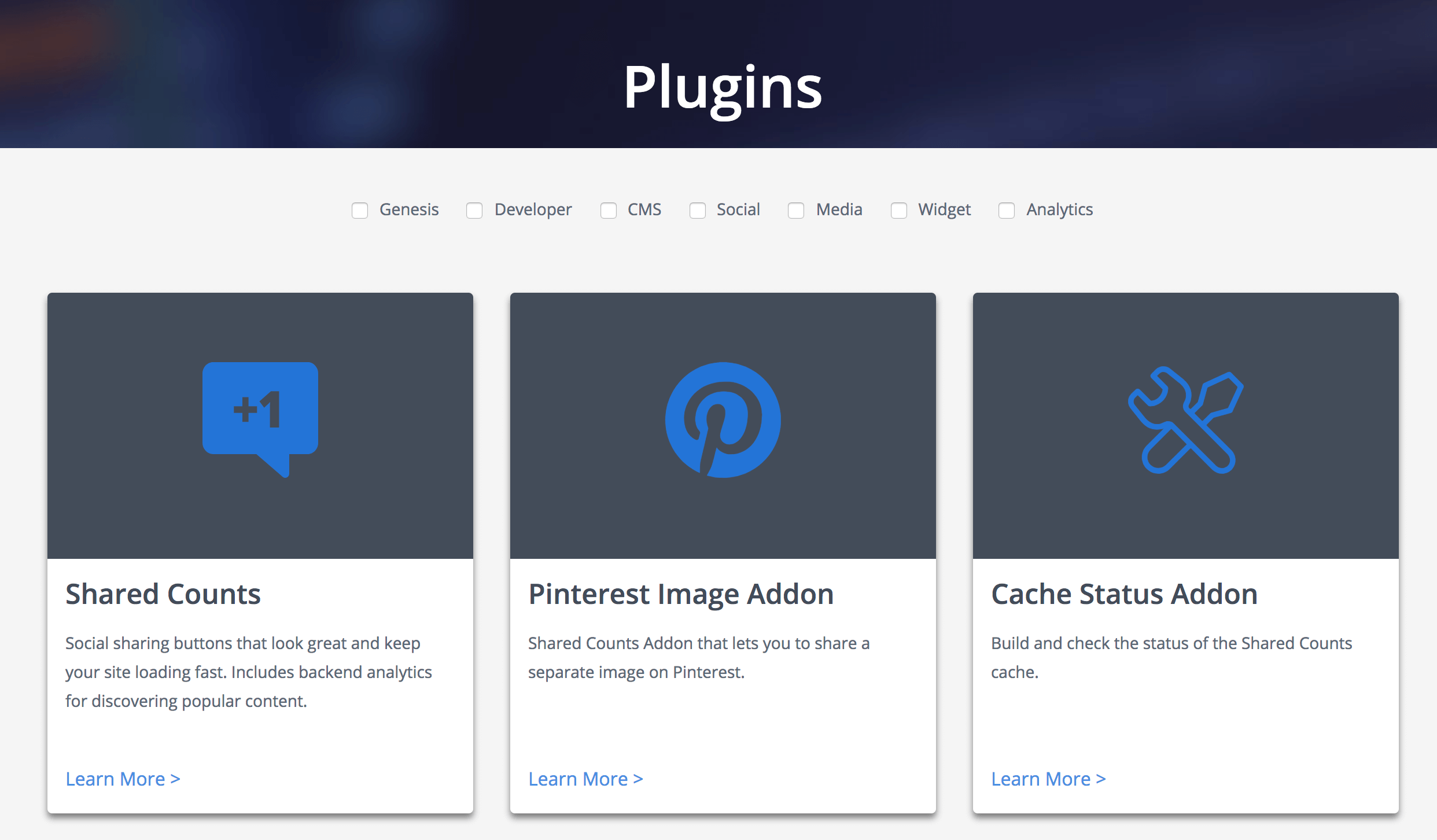
Advanced Custom Fields
Advanced Custom Fields is the most popular plugin for creating metaboxes. You can easily build a metabox from the WordPress backend with no code at all. You can use the Local JSON feature to save your metabox settings in your theme so it can be version controlled. While the free version of the plugin includes many basic field types, this tutorial uses the “Repeater” field which is only available in ACF Pro.
In the backend of your site, go to Custom Fields > Field Groups and click “Add New”. Give your metabox a name at the top, then click “Add Field” to add your fields. Here is a list of the available field types.
I’m adding a repeater field, and inside of that I’m adding some text, textarea, and checkbox fields. I’m also setting the “width” on the first 3 fields to 33% so they appear in three columns.
In the “Location” section you can set rules that determine where this metabox appears. I’m limiting this metabox to appear on pages using the “Plugins (ACF)” template.
To access the data in your theme, you can either use the WordPress core function get_post_meta() or the ACF functions. I’m using the ACF functions in the template file below. Here’s the raw metadata stored in the database.
To keep the example simple and easily comparable between plugins, I’m putting all the data into an array and passing it to a function that builds the plugin listing.a
Carbon Fields
Carbon Fields is another great metabox tool. You build metaboxes using code rather than a UI like AC. The code is modern and easy to read, and the resulting metaboxes look great. It takes the best from both ACF and CMB2 and improves upon it. They are also working on a block builder for the new block editor.
Installing the plugin is more difficult than the others. While there is a Carbon Fields plugin in the WordPress plugin repository, it’s not up-to-date. They made non-backwards-compatible changes and decided not to update the plugin repo. You can either use Composer or download the plugin here.
Once installed and active, create carbon-fields.php file in your core functionality plugin (preferred) or theme. See the documentation for more information on how to build a metabox.
I have it set to ->set_collapsed( true ) so when you load the page you only see the small header bars (like “Genesis Title Toggle” below), but in this screenshot I’ve expanded the second entry.
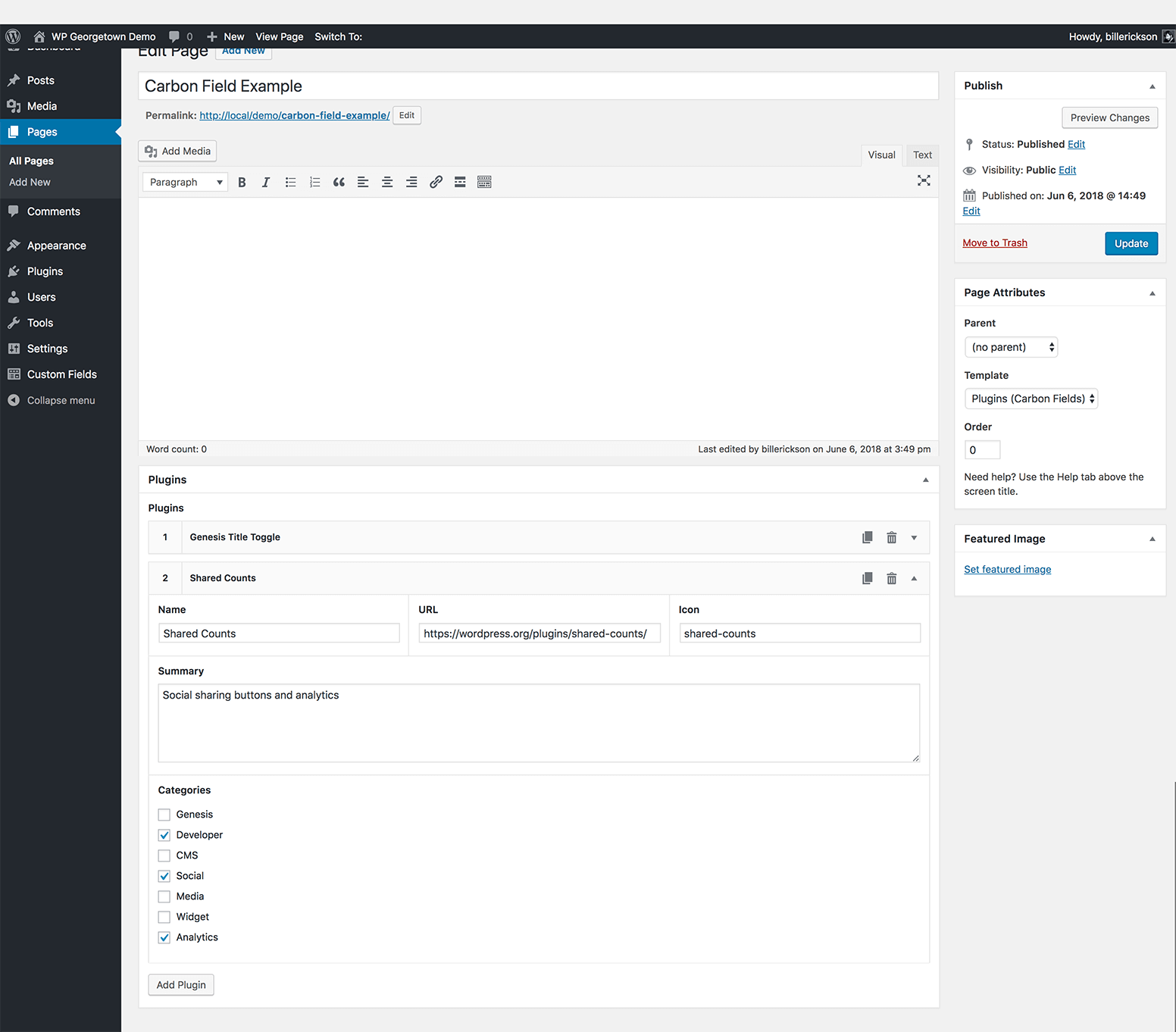
I’m using the plugin functions for accessing the metadata. In case you’re curious, here’s the raw metadata that’s saved to the database. It isn’t as easy to follow as ACF or CMB2 so I definitely recommend using the plugin functions. While it is all stored as separate meta, on “complex” fields carbon_get_post_meta() will return a single array containing all the data.
Here’s the template file:
CMB2
CMB2 is the most developer focused of these three plugins. It’s infinitely extensible and often used in large projects since every aspect can be customized, including custom styles for the metabox. But it can be a bit difficult to learn and doesn’t look as good out of the box as the other plugins I’ve covered.
You can either use the WordPress plugin (as I have done) or include the CMB2 code directly in your theme/plugin. It’s smart enough to only load once when multiple copies are enqueued, and always select the most recent version.
I recommend you review the documentation on Basic Usage, Field Types, Field Parameters, and Display Options.
In my core functionality plugin I created cmb2.php and added the following:
Here’s the page template with the metabox:
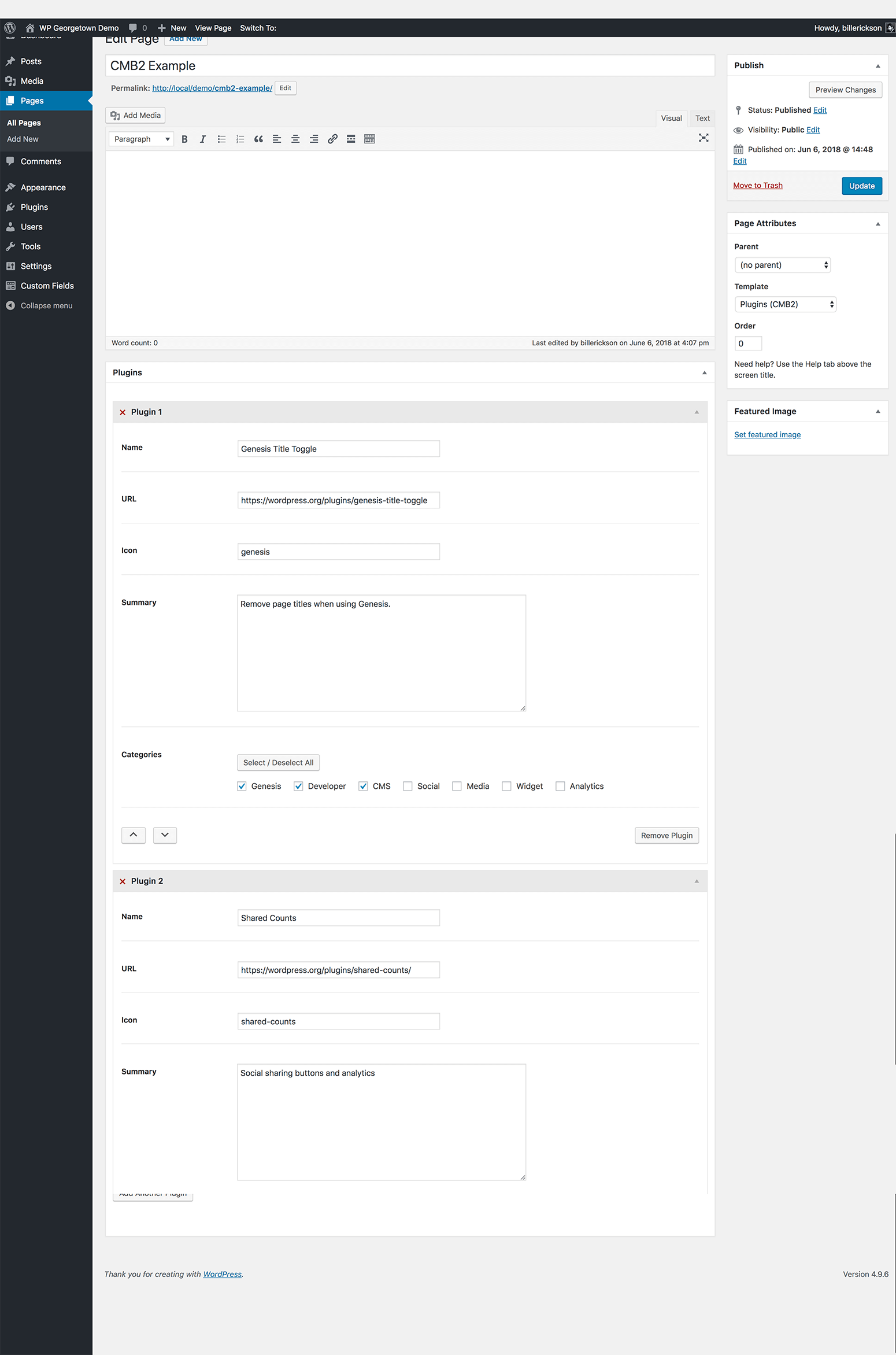
CMB2 uses the standard WordPress function get_post_meta() for retrieving meta, so there are no plugin-specific functions you need to learn.
Because we are using the “Group” field type for repeatable fields, it stores all of that data in a single post_meta field as a serialized array (see the raw metadata here), which WordPress unserializes into a standard array. Here’s the page template code:
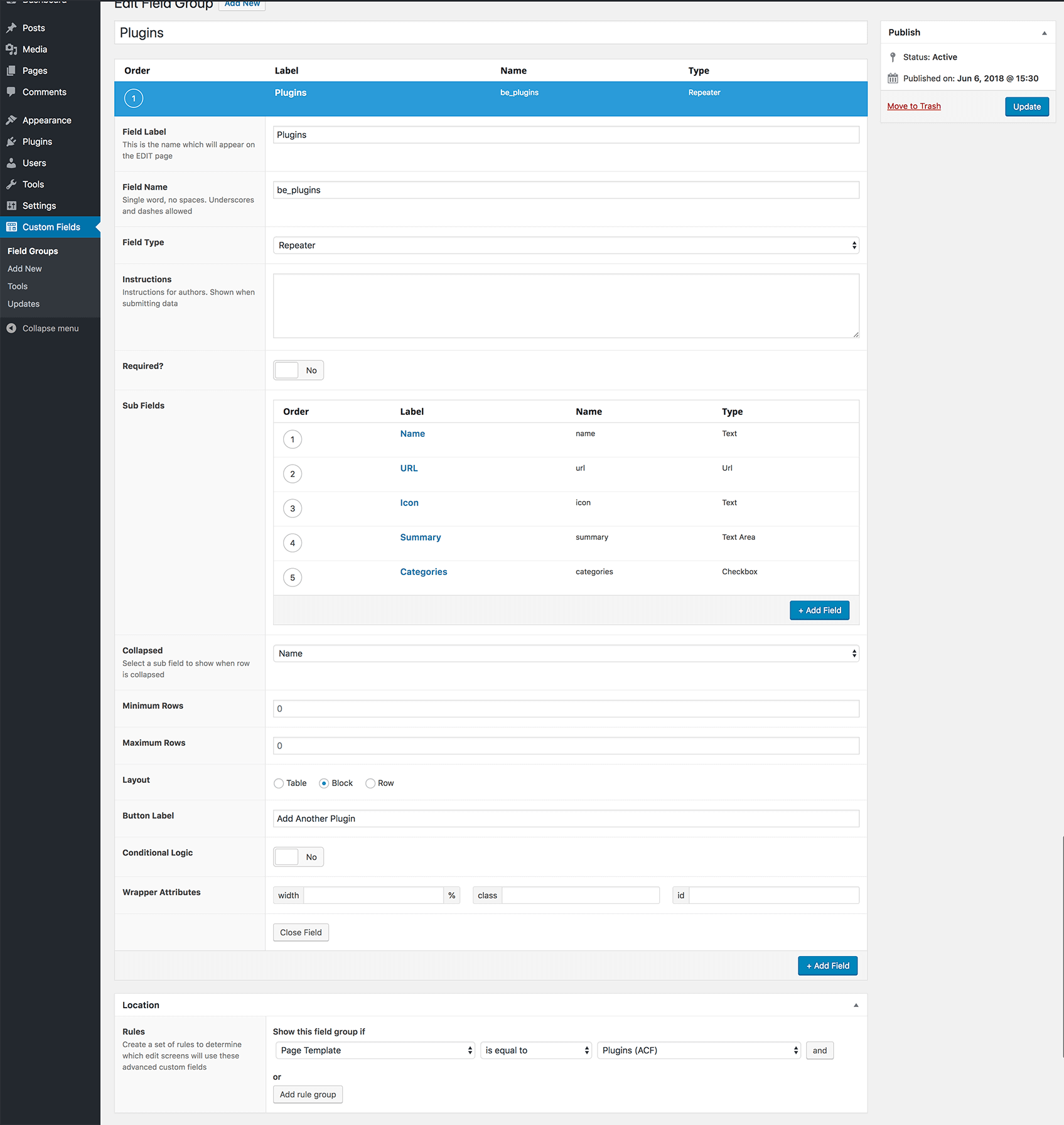
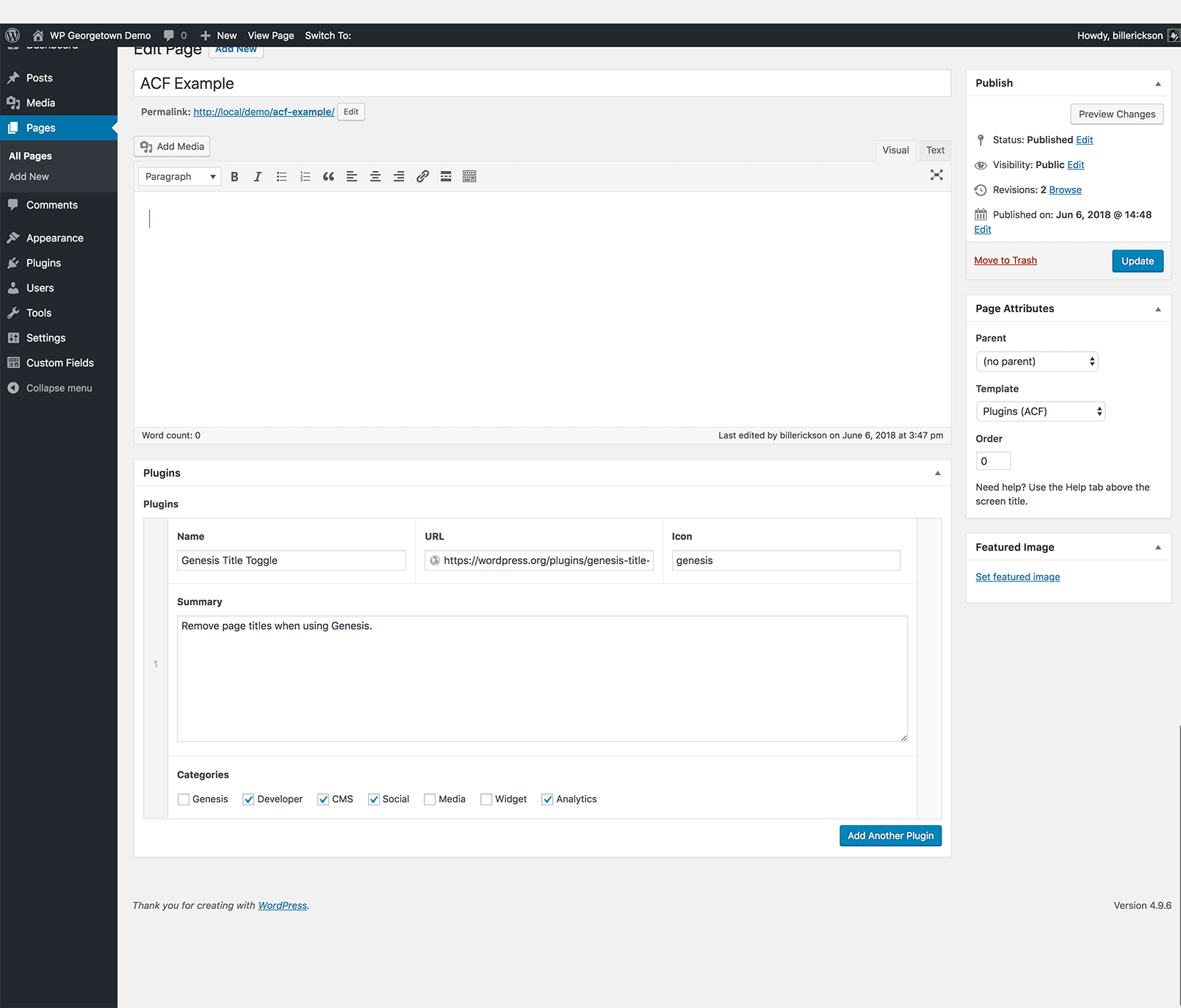
Steve says
Another quick question: When using field type file, is there currently any way to retrieve the attachment ID rather than the full URL to the inserted image? I’d like to use image presets via add_image_size. Thanks!
Bill Erickson says
This is currently a feature under construction for the new version. You can test and join the conversation here: https://github.com/jaredatch/Custom-Metaboxes-and-Fields-for-WordPress/pull/30
Cathy says
I’m learning a ton. When I start putting this to use in client themes I’m sure I”ll run into hiccups. Do you recommend a place to go to for help? Is something like this beyond the support offered at StudioPress?
Thanks for the tut!
Cathy
Bill Erickson says
The StudioPress support forums are a great place. You might also try the general WordPress support forums
logesh says
Hi Eric
Thanks for this useful tutorial. Your code worked great for my genesis project .But now i am using nova theme from Elegant themes.I followed the same steps as I did for genesis but I am getting this error .Please help me out.Thanks in advance.
Fatal error: Call to undefined function apply_filters() in /home/ravidrin/public_html/madmac/wp-content/themes/Nova/lib/metabox/init.php on line 36
Warning: Cannot modify header information – headers already sent by (output started at http://ravidreams.in/madmac/wp-content/themes/Nova/lib/metabox/init.php:3) in /home/ravidrin/public_html/madmac/wp-includes/pluggable.php on line 934
Bill Erickson says
Are you sure you’re calling it from the theme’s function.php file and not WordPress core’s? It’s saying apply_filters() is undefined, and the only way that can happen is if you drop your code in somewhere before WordPress has fully loaded.
Try building this in a plugin instead: https://www.billerickson.net/core-functionality-plugin/